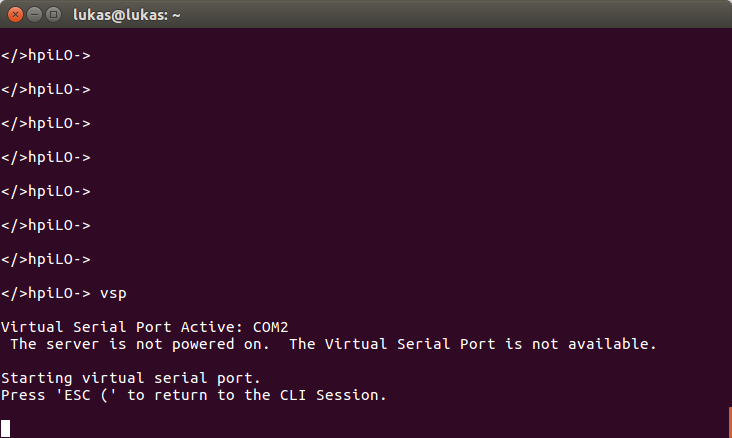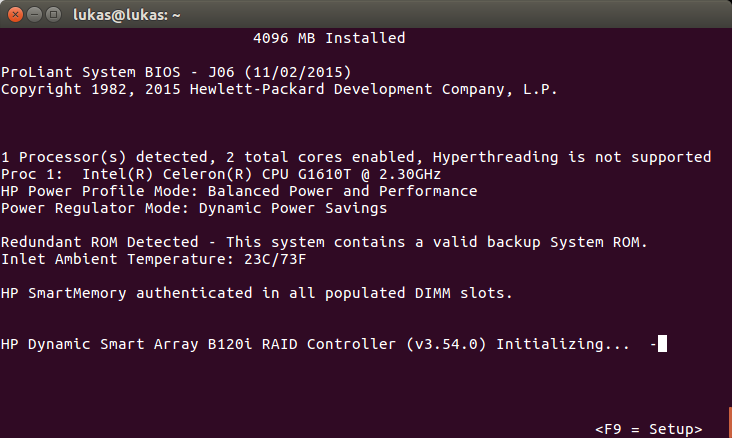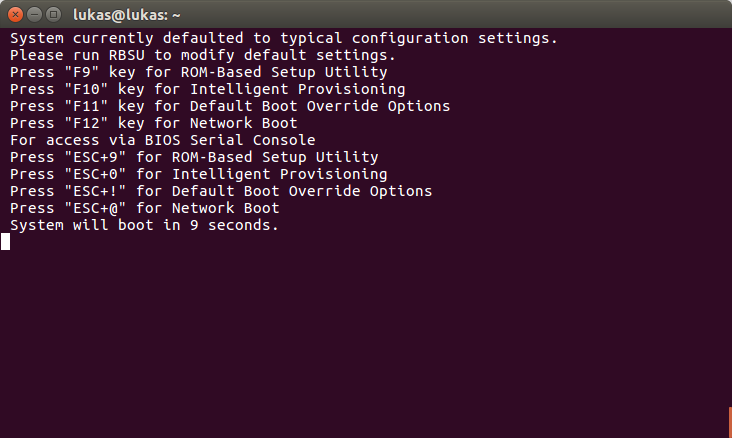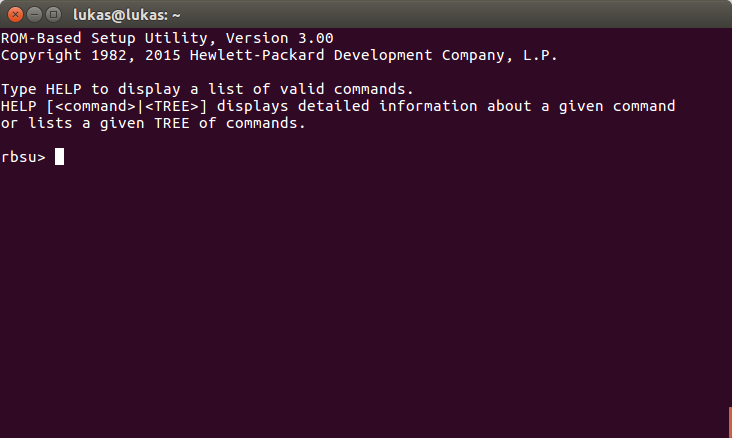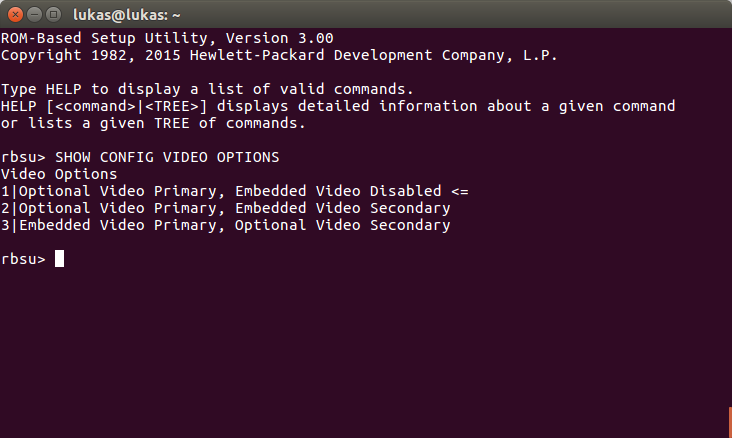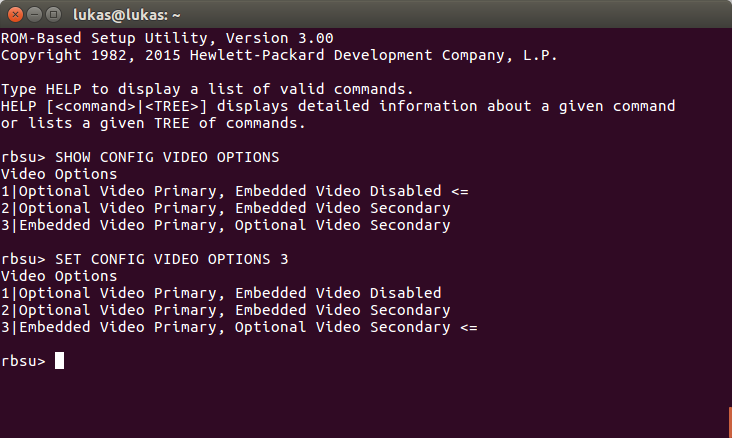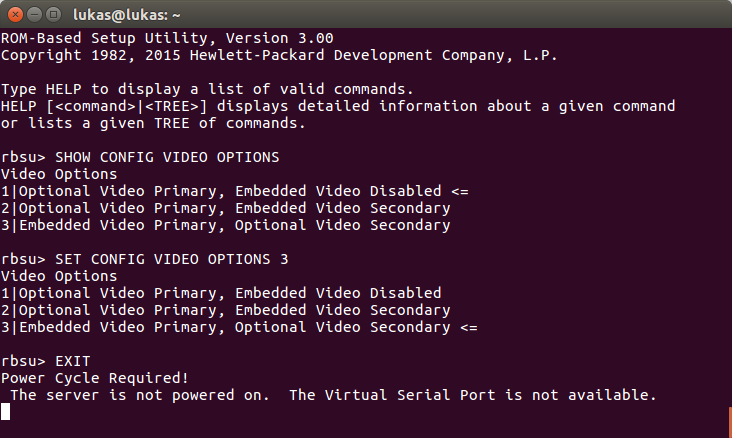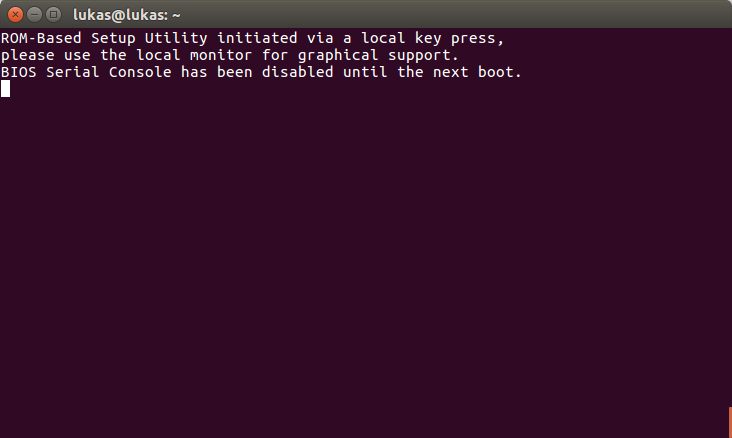Hardware: HP Microserver - How to fix ILO4 after adding second graphics card
I have HP Microserger Gen9 and I recently added graphic card to it (HP NVIDIA Graphics PLUS Quadro K620). Second graphic card is not mend to be used as rendering device. It is just to accelerate computing. Unfortunately default BIOS configuration is bit weird and break ILO4 after adding card. Here is now to fix ILO4 just using remote connection.
Default configuration of BIOS for video options is "Optional Video Primary, Embedded Video Disabled". I don't know why this is but I think is not so good. Result of this configuration is that primary graphic card is disabled during boot-up effectively rendering ILO4 useless. Video card switch is performed before you can enter bios. So there is no way how to change it via remote console.
HP servers with ILO4 have also virtual serial port for system / hardware configuration. There is possibility to invoke RBSU CLI (ROM Based Setup Utility, Command Line Interface) via serial port. This interface is not affected by video options and therefore is allays working (Yes, you can disable it, but this is out of scope of this article).
Here is procedure how to invoke RBSU CLI and change video option to more reasonable "Embedded Video Primary, Optional Video Secondary":
1. Login to HP ILO4 using ssh. Invoke virtual serial port using vsp command:
2. Reboot server and wait for system to initialize. If you see similar screen then everything is on good way. Don't use F9 here. (See note at end of this page)
3. It may take minute or so and then system show following prompt. Use ESC+9:
4. This is prompt of RBSU (ROM Based Setup Utility) using serial port:
5. Use SHOW CONFIG VIDEO OPTIONS to see current configuration. First line is default in my configuration:
Text version:
rbsu> SHOW CONFIG VIDEO OPTIONS Video Options 1|Optional Video Primary, Embedded Video Disabled <= 2|Optional Video Primary, Embedded Video Secondary 3|Embedded Video Primary, Optional Video Secondary
6. Modify video options by using SET CONFIG VIDEO OPTIONS 3 (alter number in command if you see different list):
Text version:
rbsu> SET CONFIG VIDEO OPTIONS 3 Video Options 1|Optional Video Primary, Embedded Video Disabled 2|Optional Video Primary, Embedded Video Secondary 3|Embedded Video Primary, Optional Video Secondary <=
7. Type exit to save configuration and reboot system. Monitor ILO4 Remote console during reboot.
Note: RBSU can work in graphical mode or in CLI mode via serial port. It can't work in both modes at once. Mode is selected depending on pressed keys and it's source. Generally pressing F9 will result in graphic mode. It doesn't matter if it was pressed via local USB keyboard, via remote console or serial port. Key combination ESC+9 (special key "ESC" on keyboard followed by number "9") is available only via (virtual) serial port. This will invoke CLI on serial port (described in this article). If you see output as in following screenshot then RBSU was invoked via F9. Use power menu or web GUI to restart system and then try again using virtual serial port and procedure described in this article.